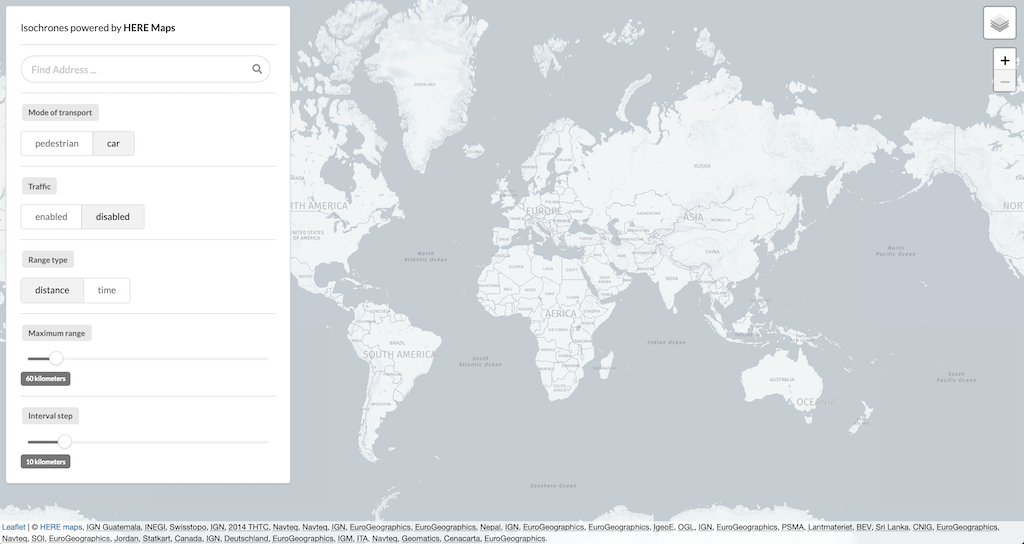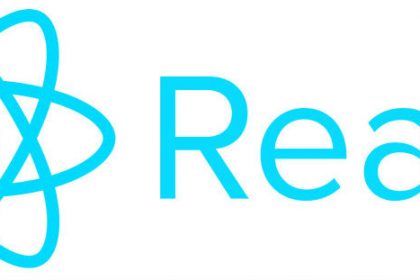
In this tutorial you will learn how to use ReactJS, Redux and Leaflet to create a simple but powerful maps application which is capable of consuming the HERE Isoline Routing API.
Ummmh, so what are isochrone maps exactly good for? Let's have a look what wikipedia says.
An isochrone map (or chart/diagram) in geography and urban planning is a map showing areas related to isochrones between different points. An isochrone is defined as "a line drawn on a map connecting points at which something occurs or arrives at the same time". Such a map is sometimes termed simply an isochrone (iso = equal, chrone = time) Wikipedia.
This application does exactly this by consuming the useful HERE Maps Isoline Routing API to determine areas of reachability from a given point on the globe. As a user you have the possibilty to select a magnitude of travelling options, starting from the mode of travel to the specified range and intervals; Read moe about the options in the HERE Maps Isoline Routing Documentation.
Note: In order to use this application, please register a freemium HERE Maps account and input your credentials in the app settings (we will show you where later).
To follow this tutorial, you will need the following:
- Knowledge of JavaScript; in particular we will generally be using ES2016.
- A basic understanding of Single-Page-Applications, ReactJS, JSX, Redux and Leaflet. We recommend the following basic tutorial which will give you a decent introduction why and how to combine react with redux.
- A shell environment with preinstalled Node.js giving you the ability to use its package manager
npmandnpx. - A simple text editor such as Sublime Text.
Open your shell and create your working directory in your home folder (or wherever) which will be used throughout this tutorial.
mkdir ~/react-redux-leaflet && cd $_We will make use of the handy create-react-app repository which basically provides the skeleton for this tutorial. Go ahead and run this command within our working directory:
npx create-react-app app && cd $_This will create a new folder named app.
Within you will find a folder src holding the source files created for the create-react-app tutorial.
No need for them, so for now please delete all source files as we will replace them with our own step by step.
rm -rf src/*We will now add some dependencies for our app, for instance to be able to use redux and leaflet on top of react; please run the following commands in sequence.
npm i -S axios chroma-js leaflet prop-types react-redux react-scripts react-semantic-ui-range redux redux-logger redux-thunk semantic-ui-css semantic-ui-react tachyons throttle-debounce
And some development dependencies, too:
npm i -D redux-devtools-extension
You might be wondering why we need these dependencies... TL;DR:
- axios, a promise based HTTP client for the browser and node.js
- chroma-js for beautiful color ranges for our polygons
- leaflet for the map & interaction
- semantic ui for beautiful interfaces
- tachyons helper css classes, just helpful ...
You might be asking yourself why we aren't using react-leaflet bindings and the reason is simple: you should learn how leaflet works in its very core!
Furthermore we will need some additional folders holding our components as well as actions/reducers for our redux store which will be created in the src folder.
mkdir -p -- src/reducers src/actions src/Map src/ControlsYou folder structure should now have the following folder layout:
├── README.md
├── node_modules
│ ├── ...
│ ├── ...
├── package-lock.json
├── package.json
├── public
│ ├── favicon.ico
│ ├── index.html
│ └── manifest.json
├── src
│ ├── Controls
│ ├── Map
│ ├── actions
│ └── reducers
└── yarn.lockWe do not have to worry about the public folder but feel free to read more about webpack in general if you are interested how it bundles and builds the application, e.g. this tutorial.
With the first steps in place, we can start getting our hands dirty with the code of our first react components.
Navigate to our src folder which will comprise the first couple of javascript source files.
The parent javascript root file from which our application will be started is called index.js, so go ahead an create it:
cd src
touch index.jsNow please open index.js in your text editor and paste the following code:
import React from 'react'
import { render } from 'react-dom'
import { createStore, applyMiddleware } from 'redux'
import { composeWithDevTools } from 'redux-devtools-extension'
import { Provider } from 'react-redux'
import thunk from 'redux-thunk'
import { createLogger } from 'redux-logger'
import reducer from './reducers'
import App from './App'
import './index.css' // postCSS import of CSS module
const middleware = [thunk]
const store = createStore(
reducer,
composeWithDevTools(applyMiddleware(...middleware))
)
render(
<Provider store={store}>
{' '}
<App />
</Provider>,
document.getElementById('root')
)This file basically creates the entrypoint for the application. At the beginning we import the required libraries which are needed, such as react and redux. To make your life easy for debugging purposes we also use the redux-devtools-extension which provides redux state information in the browser. We also use the redux thunk library to make the dispatching of actions a little simpler (read more about thunks on this stackoverflow thread).
Furthermore we initialize our redux store within the constant store which will hold our state and inject our reducer which will be created in the next steps.
The render function calls our redux provider with the App constant as a child holding the logic and renders it in the root element with the id root which can be found in the public/index.html.
Don't be afraid, you will soon be able to connect the dots.
Our stylesheets will live in the same folder src in a file we will name index.css (you can clearly see the import of this file in index.js above).
Go ahead and create the file itself with:
touch index.cssAfterwards paste this css markup:
@import "~semantic-ui-css/semantic.css";
@import "~leaflet/dist/leaflet.css";
@import "~tachyons/css/tachyons.css";
body {
margin: 0;
padding: 0;
}As mentioned in the introduction we will make use of Semantic UI because of its slick css styles. Furthermore we will import leaflet's stylesheet for the map components as well as tachyons to adjust the layout with simple css classes. We remove all margins and paddings, since we want the map to use the full viewport.
This leaves us with the following folder structure:
├── README.md
├── node_modules
│ ├── ...
│ ├── ...
├── package-lock.json
├── package.json
├── public
│ ├── favicon.ico
│ ├── index.html
│ └── manifest.json
├── src
│ ├── Controls
│ ├── Map
│ ├── actions
│ ├── index.css
│ ├── index.js
│ └── reducers
└── yarn.lockIn the previous step we imported the App component in index.js.
This component, however, doesn't exist yet which is why we now have to create a new file which also lives in src folder.
touch App.jsxThis file is very basic and for now only imports the map component (which also doesn't exist yet):
import React from 'react'
import Map from './Map/Map'
class App extends React.Component {
render() {
return (
<div>
<Map />
</div>
)
}
}
export default AppAs the name suggests this component will create our map and handle all of our interactions on it.
Step by step we will add some logic to this component but let's start with basics first.
Looking at the code you will notice quite quickly that it looks quite similar to the App.jsx component we built above with the major difference that it makes use of our redux store (remember, we will require state).
We import all required react and react-redux modules as well as leaflet which we use as our mapping library and a slighty adapted HERE TileLayer class from Ivan Sanchez' repository to import any kind of map styles HERE Maps offers.
Map.jsx lives in the Map folder.
To understand the specific code blocks please read the inline comments.
import React from 'react'
import { connect } from 'react-redux'
import L from 'leaflet'
import PropTypes from 'prop-types'
import HereTileLayers from './hereTileLayers'
// defining the container styles the map sits in
const style = {
width: '100%',
height: '100vh'
}
// use these or add your own HERE Maps credentials
const hereAppCode = '0XXQyxbiCjVU7jN2URXuhg'
const hereAppId = 'yATlKFDZwdLtjHzyTeCK'
// using the reduced.day map styles, have a look at the imported hereTileLayers for more
const hereReducedDay = HereTileLayers.here({
appId: hereAppId,
appCode: hereAppCode,
scheme: 'reduced.day'
})
// for this app we create two leaflet layer groups to control, one for the isochrone centers and one for the isochrone contours
const markersLayer = L.featureGroup()
const isochronesLayer = L.featureGroup()
// we define our bounds of the map
const southWest = L.latLng(-90, -180),
northEast = L.latLng(90, 180),
bounds = L.latLngBounds(southWest, northEast)
// a leaflet map consumes parameters, I'd say they are quite self-explanatory
const mapParams = {
center: [25.95681, -35.729687],
zoomControl: false,
maxBounds: bounds,
zoom: 2,
layers: [markersLayer, isochronesLayer, hereReducedDay]
}
// this you have seen before, we define a react component
class Map extends React.Component {
static propTypes = {
isochronesControls: PropTypes.object.isRequired,
mapEvents: PropTypes.object,
dispatch: PropTypes.func.isRequired
}
// and once the component has mounted we add everything to it
componentDidMount() {
// our map!
this.map = L.map('map', mapParams)
// we create a leaflet pane which will hold all isochrone polygons with a given opacity
var isochronesPane = this.map.createPane('isochronesPane')
isochronesPane.style.opacity = 0.9
// our basemap and add it to the map
const baseMaps = {
'HERE reduced.day': hereReducedDay
}
L.control.layers(baseMaps).addTo(this.map)
// we do want a zoom control
L.control
.zoom({
position: 'topright'
})
.addTo(this.map)
// and for the sake of advertising your company, you may add a logo to the map
const brand = L.control({
position: 'bottomright'
})
brand.onAdd = function(map) {
var div = L.DomUtil.create('div', 'brand')
div.innerHTML =
'<a href="https://gis-ops.com" target="_blank"><img src="http://104.199.51.11:8083/wp-content/uploads/2018/11/gisops.png" width="150px"></img></a>'
return div
}
this.map.addControl(brand)
}
// don't forget to render it :-)
render() {
return <div id="map" style={style} />
}
}
// and we already map the redux store to properties which we will start soon
const mapStateToProps = (state) => {
const isochronesControls = state.isochronesControls
return {
isochronesControls
}
}
export default connect(mapStateToProps)(Map)Then, get the adapted HERE TileLayers file from our repository:
cd Map
curl -H 'Accept: application/vnd.github.v3.raw' -o hereTileLayers.js https://api.github.com/repos/gis-ops/tutorials/contents/react-redux-leaflet/src/Map/hereTileLayers.jsAnd to help you keep track of things, this is your new file structure:
├── README.md
├── node_modules
│ ├── ...
│ ├── ...
├── package-lock.json
├── package.json
├── public
│ ├── favicon.ico
│ ├── index.html
│ └── manifest.json
├── src
│ ├── Controls
│ ├── Map
│ │ ├── Map.jsx
│ │ └── hereTileLayers.js
│ ├── actions
│ ├── index.css
│ ├── index.js
│ ├── App.jsx
│ └── reducers
└── yarn.lockIn our map component you will have noticed that we are declaring a constant mapStateToProps which is used in the react-redux connect function which helps us inject the state into a specific component.
Our control center of this app will be a little widget with configurable options hovering over the map which will take care of all of our isochrones settings, addresses and isochrone responses which we will receive from the HERE Maps API.
To keep a good overview of our state in this tutorial we will add one object to our redux store; its state will be controlled by several actions originating from our control component.
Lets go ahead and
- create a empty file
actions.jsin theactionsfolder and - a file
index.jsin the reducers folder holding our state object for the controls
The constant initialIsochronesControlsState is the initial state object which is initially loaded in isochronesControls and later changed depending on the specific action made by the user from the controls and settings.
import { combineReducers } from 'redux'
// these are our initial isochrones settings
const initialIsochronesControlsState = {
userInput: "",
geocodeResults: [],
isochrones: {
results: []
},
isFetching: false,
isFetchingIsochrones: false,
settings: {
isochronesCenter: {},
range: {
max: 500,
value: 60
},
interval: {
max: 60,
value: 10
},
mode: "car",
rangetype: "distance",
traffic: "disabled"
}
}
// our reducer constant returning an unchanged or updated state object depending on the users action, many cases will follow
const isochronesControls = (state = initialIsochronesControlsState, action) => {
switch (action.type) {
default:
return state
}
}
// creates a root reducer and combines different reducers if needed
const rootReducer = combineReducers({
isochronesControls
})
export default rootReducerLet's quickly summarize what we have achieved so far.
If you have followed the tutorial carefully you will have noticed that src/index.js is importing the reducer we have just created to initiate the redux store.
The App which is being called inside inherently has access to this store and obviously all child components also.
The 2 child components of our app handling all the logic will be our controls (which thus far don't exist) and the map component which has to listen to state changes and accordingly visualize everything on the map.
And guess what: they are talking to each other through our redux store!
Before we go ahead though with creating our controls, let's fire up the map with npm start; the following screenshot is what you should see (if you are experiencing an error in your shell then please carefully go through the steps again as you may have missed something crucial).
You can safely ignore the warning about the unused variable:
Line 8: 'createLogger' is defined but never used no-unused-vars
In case our app starts perfectly but your browser doesn't redirect you to the map, head over to localhost:3000 on your own.
By the way, if you have installed the redux-devtools plugin in your browser you will be able to access the state object.
It's time to start with the fun stuff.
To conveniently generate isochrones we will need to be able to geocode addresses to coordinates and set some settings for isochrone ranges and intervals.
We will control this logic with a small settings component in the application; therefore please navigate to the Controls folder and create a file which we will name Control.jsx.
Our isochrones control has the following requirements:
- Input a free-form address
- Select a result from the found addresses by the HERE Maps API
- Fire isochrones given some preselected settings and address
This obviously requires some user interaction and as the name suggests we need some ACTIONS which will change our state saved in redux! So let's go ahead and start with the first requirement in Control.jsx, namely adding an input field and it's specific actions.
Don't worry too much about the new bits and pieces inside this block of code, you will learn quite quickly what they are doing.
Please carefully go through the code line by line and read the inline comments with explanations.
import React from "react"
import PropTypes from "prop-types"
import { connect } from "react-redux"
// we are importing some of the beautiful semantic UI react components
import {
Segment,
Search,
Divider,
Button
} from "semantic-ui-react"
// here are our first two actions, we will be adding them in the next step, bear with me!
import {
updateTextInput,
fetchHereGeocode,
updateCenter
} from "../actions/actions"
// to wait for the users input we will add debounce, this is especially useful for "postponing" the geocode requests
import { debounce } from "throttle-debounce"
// some inline styles (we should move these to our index.css at one stage)
const segmentStyle = {
zIndex: 999,
position: "absolute",
width: "400px",
top: "10px",
left: "10px",
maxHeight: "calc(100vh - 5vw)",
overflow: "auto",
padding: "20px"
};
class Control extends React.Component {
static propTypes = {
userTextInput: PropTypes.string.isRequired,
results: PropTypes.array.isRequired,
isFetching: PropTypes.bool.isRequired,
dispatch: PropTypes.func.isRequired,
}
constructor(props) {
super(props)
// binding this to the handleSearchChange method
this.handleSearchChange = this.handleSearchChange.bind(this)
// we are wrapping fetchGeocodeResults in a 1 second debounce
this.fetchGeocodeResults = debounce(1000, this.fetchGeocodeResults)
}
// if the input has changed... fetch some results!
handleSearchChange = event => {
const { dispatch } = this.props;
dispatch(
updateTextInput({
inputValue: event.target.value
})
)
this.fetchGeocodeResults()
}
// if a user selects one of the geocode results update the input text field and set our center coordinates
handleResultSelect = (e, { result }) => {
const { dispatch } = this.props;
dispatch(
updateTextInput({
inputValue: result.title
})
);
dispatch(
updateCenter({
isochronesCenter: result.displayposition
})
);
};
// our method to fire a geocode request
fetchGeocodeResults() {
const { dispatch, userTextInput } = this.props
// If the text input has more then 0 characters..
if (userTextInput.length > 0) {
dispatch(
fetchHereGeocode({
inputValue: userTextInput
})
)
}
}
render() {
// The following constants are used in our search input which is also a semanticUI react component <Search... />
const {
isFetching,
userTextInput,
results
} = this.props;
return (
<div>
<Segment style={segmentStyle}>
<div>
<span>
Isochrones powered by <strong>HERE Maps</strong>
</span>
</div>
<Divider />
{/* they are tachyons css classes by the way..*/}
<div className="flex justify-between items-center mt3">
{/* more about the props can be read here https://react.semantic-ui.com/modules/search the most important part to mention here are our objects being fed to it. When a user types text into the input handleSearchChange is called. When the geocode API is called the variable loading will be set true to show the spinner (coming from state). The results are shown in a dropdown list (also coming from the state) and the value shown in the input is userTextInput (..also from state). */}
<Search
onSearchChange={this.handleSearchChange}
onResultSelect={this.handleResultSelect}
type="text"
fluid
input={{ fluid: true }}
loading={isFetching}
className="flex-grow-1 mr2"
results={results}
value={userTextInput}
placeholder="Find Address ..."
/>
</div>
</Segment>
</div>
)
}
}
//
const mapStateToProps = state => {
const userTextInput = state.isochronesControls.userInput
const results = state.isochronesControls.geocodeResults
const isFetching = state.isochronesControls.isFetching
return {
userTextInput,
results,
isFetching
}
}
export default connect(mapStateToProps)(Control)We are dispatching 2 different events in this class.
- First of all we want to update our state when the user inputs text.
- Secondly we want to fire geocoding requests to the HERE Maps API.
- We want to be able to select a result
Both are mapped to 2 actions which are imported at the beginning of the file - which don't exist yet.
So let's open actions.js in the actions folder.
This is probably the most tricky part to wrap your head around, however depending on your prior knowledge of react and redux in general you should understand what is going on quite quickly.
As outline above the actions being called in Control.jsx are
updateTextInputfetchHereGeocodeupdateCenter
which you can all find within this piece of actions code.
The updateTextInput action simply forwards the input of the user to the reducer and the fetchHereGeocode calls a more complex cascade of events.
When an address is selected by the user, we obviously want to update our isochrones center for further action.
Please find more comprehensive details inline.
// use these or add your own credentials
const hereAppCode = '0XXQyxbiCjVU7jN2URXuhg'
const hereAppId = 'yATlKFDZwdLtjHzyTeCK'
export const UPDATE_TEXTINPUT = 'UPDATE_TEXTINPUT'
export const RECEIVE_GEOCODE_RESULTS = 'RECEIVE_GEOCODE_RESULTS'
export const REQUEST_GEOCODE_RESULTS = 'REQUEST_GEOCODE_RESULTS'
export const UPDATE_CENTER = 'UPDATE_CENTER'
export const fetchHereGeocode = payload => dispatch => {
// It dispatches a further action to let our state know that requests are about to be made (loading spinner listens to this!)
dispatch(requestGeocodeResults())
// we define our url and parameters to be sent along
let url = new URL('https://geocoder.api.here.com/6.2/geocode.json'),
params = {
app_id: hereAppId,
app_code: hereAppCode,
searchtext: payload.inputValue
}
url.search = new URLSearchParams(params)
// we use the fetch API to call HERE Maps with our parameters
return fetch(url)
// when a response is returned we extract the json data
.then(response => response.json())
// and this data we dispatch for processing in processGeocodeResponse
.then(data => dispatch(processGeocodeResponse(data)))
.catch(error => console.error(error))
}
const parseGeocodeResponse = (json, latLng) => {
// parsing the response, just a simple example, this could be much more complex as the response from HERE is fairly ritch
if (json.Response && json.Response.View.length > 0) {
let processedResults = []
for (const address of json.Response.View[0].Result) {
if (address.Location && address.Location.LocationType === 'point') {
processedResults.push({
title: address.Location.Address.Label,
description: address.Location.Address.PostalCode,
displayposition: {
lat: address.Location.DisplayPosition.Latitude,
lng: address.Location.DisplayPosition.Longitude
}
})
}
}
return processedResults
}
}
const processGeocodeResponse = (
json
) => dispatch => {
// parse the json file and dispatch the results to receiveGeocodeResults which will be reduced
const results = parseGeocodeResponse(json)
// let's let the loading spinner now that it doesn't have to spin anymore
dispatch(receiveGeocodeResults(results))
}
export const receiveGeocodeResults = payload => ({
type: RECEIVE_GEOCODE_RESULTS,
results: payload
})
export const requestGeocodeResults = payload => ({
type: REQUEST_GEOCODE_RESULTS,
...payload
})
export const updateTextInput = payload => ({
type: UPDATE_TEXTINPUT,
payload
})
export const updateCenter = payload => ({
type: UPDATE_CENTER,
...payload
})The actions are now in place which subsequently have to be reduced.
Please open your index.js in the reducer folder and import these actions right at the beginning of the file
...
import {
UPDATE_TEXTINPUT,
REQUEST_GEOCODE_RESULTS,
RECEIVE_GEOCODE_RESULTS,
UPDATE_CENTER
} from '../actions/actions'
...And please add the the following cases to our switch clause under isochroneControls in the same file to let the the reducer know what to reduce for which action:
...
// when a user inputs text we update the userInput :) easy!
case UPDATE_TEXTINPUT:
return {
...state,
userInput: action.payload.inputValue
}
// let the app know the request is being made (for our spinner)
case REQUEST_GEOCODE_RESULTS:
return {
...state,
isFetching: true
}
// when results are returned by the API update the state with addresses and let the app know it is no longer fetching
case RECEIVE_GEOCODE_RESULTS:
return {
...state,
geocodeResults: action.results,
isFetching: false
}
// update the isochronesCenter we will use later from the coordinates of the selected address
case UPDATE_CENTER:
return {
...state,
settings: {
...state.settings,
isochronesCenter: action.isochronesCenter
}
}
...To complete this step we have to import the controls to our application in App.jsx.
- import the controls with
import Controls from './Controls/Control' - and render them by adding
<Controls />inside the<div>...</div>section.
With all the changes in place you browser should update itself automatically.
If it doesn't happen then run npm start again.
You will now be able to insert a string which will be geocoded into a list of addresses and once results are returned, you will be able to select one of them.
It should look something like this:
We now want to provide a rich set of options for the user to control the input parameters for the isochrones.
Let's define some requirements in the now to be created Settings.jsx under Controls:
- Select mode pedestrian or car
- Turn HERE Maps traffic settings on & off for the car profile
- The range type should be able to handle time or distance
- We want to set our maximum reachability and the intervals
With some beautiful semantic UI components and and some further actions to adapt the settings we could come up with something that looks like this. By the way, to keep this tutorial more or less legible, this component is quite large; this being said, usually I would recommend to break this component up into smaller parts. Please read the inline comments to understand what is going on in the logic.
import React from "react"
import PropTypes from "prop-types"
import { connect } from "react-redux"
import { Slider } from "react-semantic-ui-range"
import { Label, Button, Divider } from "semantic-ui-react"
// we need just one action in this component to update settings made
import { updateSettings } from "../actions/actions"
class Settings extends React.Component {
static propTypes = {
dispatch: PropTypes.func.isRequired,
controls: PropTypes.object.isRequired
}
// dispatches the action
updateSettings() {
const { controls, dispatch } = this.props
dispatch(
updateSettings({
settings: controls.settings
})
)
}
// we are making settings directly in the controls.settings object which is being passed on to the updateSettings() function up top
handleSettings(settingName, setting) {
const { controls } = this.props
controls.settings[settingName] = setting
this.updateSettings()
}
// this looks complex but it isn't, we basically want to make sure the the interval settings maximum can never be greater than the range maximum
alignRangeInterval() {
const { controls } = this.props
if (
controls.settings.range.value < controls.settings.interval.value ||
controls.settings.interval.value === ""
) {
controls.settings.interval.value = controls.settings.range.value
}
controls.settings.interval.max = controls.settings.range.value
}
render() {
const { controls } = this.props
// depending on what the user selected we obviously want to show the correct units
const rangetype =
controls.settings.rangetype === "time" ? " minutes" : " kilometers"
// our settings which are needed for the range slider, read more here https://github.com/iozbeyli/react-semantic-ui-range
const rangeSettings = {
settings: {
...controls.settings.range,
min: 1,
step: 1,
start: controls.settings.range.value,
// when the slider is moved, we want to update our settings and make sure the maximums align
onChange: value => {
controls.settings.range.value = value
this.alignRangeInterval()
this.updateSettings()
}
}
}
// same as above, just for the interval slider this time
const intervalSettings = {
settings: {
...controls.settings.interval,
min: 1,
step: 1,
start: controls.settings.interval.value,
onChange: value => {
controls.settings.interval.value = value
this.updateSettings()
}
}
}
// we have different kinds of settings in here. The components should be quite self-explanatory. Whenever a button is clicked we call handleSettings() and this way pass on our setting through to our state.
return (
<div className="mt3">
<Divider />
<Label size="small">{"Mode of transport"}</Label>
<div className="mt3">
<Button.Group basic size="small">
{Object.keys({ pedestrian: {}, car: {} }).map((key, i) => (
<Button
active={key === controls.settings.mode}
key={i}
mode={key}
onClick={() => this.handleSettings("mode", key)}
>
{key}
</Button>
))}
</Button.Group>
{controls.settings.mode === "car" && (
<div>
<Divider />
<Label size="small">{"Traffic"}</Label>
<div className="mt3">
<Button.Group basic size="small">
{Object.keys({ enabled: {}, disabled: {} }).map((key, i) => (
<Button
active={key === controls.settings.traffic}
key={i}
mode={key}
onClick={() => this.handleSettings("traffic", key)}
>
{key}
</Button>
))}
</Button.Group>
</div>
</div>
)}
</div>
<Divider />
<Label size="small">{"Range type"}</Label>
<div className="mt3">
<Button.Group basic size="small">
{Object.keys({ distance: {}, time: {} }).map((key, i) => (
<Button
active={key === controls.settings.rangetype}
key={i}
mode={key}
onClick={() => this.handleSettings("rangetype", key)}
>
{key}
</Button>
))}
</Button.Group>
</div>
<Divider />
<Label size="small">{"Maximum range"}</Label>
<div className="mt3">
<Slider
discrete
color="grey"
value={controls.settings.range.value}
inverted={false}
settings={rangeSettings.settings}
/>
<div className="mt2">
<Label className="mt2" color="grey" size={"mini"}>
{controls.settings.range.value + rangetype}
</Label>
</div>
</div>
<Divider />
<Label size="small">{"Interval step"}</Label>
<div className="mt3">
<Slider
discrete
color="grey"
value={controls.settings.interval.value}
inverted={false}
settings={intervalSettings.settings}
/>
<div className="mt2">
<Label className="mt2" color="grey" size={"mini"}>
{controls.settings.interval.value + rangetype}
</Label>
</div>
</div>
</div>
)
}
}
const mapStateToProps = state => {
const controls = state.isochronesControls
return {
controls
}
}
export default connect(mapStateToProps)(Settings)And as you can imagine, we have to now implement our action!
You probably get it by now; First of all we will export this action for our reducer..
export const UPDATE_SETTINGS = 'UPDATE_SETTINGS'and export it for our settings component to access:
...
export const updateSettings = payload => ({
type: UPDATE_SETTINGS,
...payload
})
...Last but not least, we will update our reducer.
Go ahead and add this snippet:
...
case UPDATE_SETTINGS:
return {
...state,
settings: action.settings
}
...How easy? But please don't forget to import the action which by now should look something like this:
import {
UPDATE_TEXTINPUT,
UPDATE_CENTER,
REQUEST_GEOCODE_RESULTS,
RECEIVE_GEOCODE_RESULTS,
// new
UPDATE_SETTINGS
} from '../actions/actions'You probably are able to guess what comes next.
Import the settings component to our Controls/Control.jsx and call it, you decide where!
import Settings from "./Settings"&
...
<div className="mt2"><Settings /></div>
...With everything in place, you should be able to see the settings component in action which are interactive and thus update the state when selecting them.
We are almost there. By now we can input an address and make some settings. The next step is to query the HERE Maps API for some wonderful looking isochrones. What now is missing is
- a button to call the isochrones and
- the action behind which ultimately holds some logic to plot the response on our map.
We will handle this logic in our control component:
First of all we should add some new propTypes to our component.
//class Control extends React.Component {
...
isochronesCenter: PropTypes.object,
isFetchingIsochrones: PropTypes.bool.isRequired
...Additionally we need to import a new action fetchHereIsochrones which yet has to be defined:
...
import {
updateTextInput,
fetchHereGeocode,
updateCenter,
// new
fetchHereIsochrones
} from "../actions/actions";
...Obviously this action has to be called from a button, which has to be inserted directly beneath our Search component with a click listener bound to it. Hence the render function of our controls will look something like this:
...
render() {
const {
isFetching,
userTextInput,
results,
// new
settings,
isFetchingIsochrones
} = this.props;
// new
// if an address is selected we will return true to enable our button!
const isResultSelected = () => {
if (settings.isochronesCenter.lat && settings.isochronesCenter.lng) return false
return true
};
return (
<div>
<Segment style={segmentStyle}>
<div>
<span>
Isochrones powered by <strong>HERE Maps</strong>
</span>
</div>
<Divider />
<div className="flex justify-between items-center mt3">
<Search
onSearchChange={this.handleSearchChange}
onResultSelect={this.handleResultSelect}
type="text"
fluid
input={{ fluid: true }}
loading={isFetching}
className="flex-grow-1 mr2"
results={results}
value={userTextInput}
placeholder="Find Address ..."
/>
// new
<Button
circular
loading={isFetchingIsochrones}
disabled={isResultSelected()}
color="purple"
icon="globe"
onClick={this.handleFetchIsochrones}
/>
</div>
<div className="mt2"><Settings /></div>
</Segment>
</div>
);
}And our button is calling handleFetchIsochrones which looks like:
...
handleFetchIsochrones = () => {
const { dispatch, settings} = this.props;
if (settings.isochronesCenter.lat && settings.isochronesCenter.lng) {
dispatch(
fetchHereIsochrones({settings})
);
}
};
...And finally don't forget to amend the missing state mappings..
...
const mapStateToProps = state => {
const userTextInput = state.isochronesControls.userInput
const results = state.isochronesControls.geocodeResults
const isFetching = state.isochronesControls.isFetching
// new
const settings = state.isochronesControls.settings
// new
const isFetchingIsochrones = state.isochronesControls.isFetchingIsochrones
return {
userTextInput,
results,
isFetching,
// new
settings,
// new
isFetchingIsochrones
};
};
...Clicking the button won't do much at the moment as the actions and reducers are missing.
Similarly to the geocode requests we implemented before, we are calling the HERE isochrones API.
Due to the amount of settings we have created one additional function to help us build the request which is named processIsolineSettings.
Read the inline comments for more information.
We are exporting 2 new actions.
...
export const RECEIVE_ISOCHRONES_RESULTS = 'RECEIVE_ISOCHRONES_RESULTS'
export const REQUEST_ISOCHRONES_RESULTS = 'REQUEST_ISOCHRONES_RESULTS'
......
export const fetchHereIsochrones = payload => dispatch => {
// we let the app know that we are calling the isochrones API
dispatch(requestIsochronesResults())
// we generate our GET parameters from the settigns
const isolineParameters = processIsolineSettings(payload.settings)
// as seen before :)
let url = new URL(
'https://isoline.route.api.here.com/routing/7.2/calculateisoline.json'
),
params = {
app_id: hereAppId,
app_code: hereAppCode,
...isolineParameters
}
url.search = new URLSearchParams(params)
return fetch(url)
.then(response => response.json())
.then(data =>
dispatch(processIsochronesResponse(data))
)
.catch(error => console.error(error))
}
const parseIsochronesResponse = json => {
if (json.response && json.response.isoline.length > 0) {
const isolinesReversed = json.response.isoline.reverse()
return isolinesReversed
}
return []
}
const processIsochronesResponse = (json) => dispatch => {
// a small trick: we reverse the polygons that the largest comes first :-)
const results = parseIsochronesResponse(json)
// we have received our results
dispatch(receiveIsochronesResults(results))
}
export const receiveIsochronesResults = results => ({
type: RECEIVE_ISOCHRONES_RESULTS,
results: results
})
const processIsolineSettings = (settings) => {
let isolineParameters = {}
// we prepare the GET parameters according to the HERE Maps Isochrones API docs
isolineParameters.mode = `fastest;${settings.mode};traffic:${settings.traffic};`
isolineParameters.rangetype = settings.rangetype
isolineParameters.start = settings.isochronesCenter.lat + ',' + settings.isochronesCenter.lng
// seconds
const ranges = []
if (settings.rangetype === 'time') {
let rangeInSeconds = settings.range.value * 60
const intervalInSeconds = settings.interval.value * 60
// to generate ranges!
while (rangeInSeconds > 0) {
ranges.push(rangeInSeconds)
rangeInSeconds -= intervalInSeconds
}
isolineParameters.range = ranges.join(',')
// meters
} else if (settings.rangetype === 'distance') {
let rangeInMeters = settings.range.value * 1000
const intervalInMeters = settings.interval.value * 1000
// to generate ranges!
while (rangeInMeters > 0) {
ranges.push(rangeInMeters)
rangeInMeters -= intervalInMeters
}
isolineParameters.range = ranges.join(',')
}
return isolineParameters
}
export const requestIsochronesResults = () => ({
type: REQUEST_ISOCHRONES_RESULTS
})
...To be reduced:
Import the actions:
import {
UPDATE_TEXTINPUT,
UPDATE_CENTER,
REQUEST_GEOCODE_RESULTS,
RECEIVE_GEOCODE_RESULTS,
UPDATE_SETTINGS,
// new
REQUEST_ISOCHRONES_RESULTS,
// new
RECEIVE_ISOCHRONES_RESULTS,
} from "../actions/actions"
...And add your reduce cases:
...
case REQUEST_ISOCHRONES_RESULTS:
return {
...state,
isFetchingIsochrones: true
}
case RECEIVE_ISOCHRONES_RESULTS:
return {
...state,
isFetchingIsochrones: false,
isochrones: {
results: action.results
}
}
...Drum roll...
Firing requests now works, so we now merely have to make our map listen to changes in our redux store which will be updated once a response is returned by HERE Maps.
Ok, so whenever isochrone results are returned we want to update the map. With a handy function every react component can use we can let the map know when the state is updated. Let's add this to our map component class.
// class Map extends React.Component {
...
componentDidUpdate() {
this.addIsochronesCenter();
this.addIsochrones();
}
...This is obviously calling 2 additional functions. The first adds a marker to the map... which looks something like this:
...
// class Map extends React.Component {
addIsochronesCenter() {
// clear the markers layer beforehand
markersLayer.clearLayers();
const isochronesCenter = this.props.isochronesControls.settings
.isochronesCenter;
// does this object contain a latitude and longitude?
if (isochronesCenter.lat && isochronesCenter.lng) {
// we are creating a leaflet circle marker with a minimal tooltip
L.circleMarker(isochronesCenter)
.addTo(markersLayer)
.bindTooltip(
"latitude: " +
isochronesCenter.lat +
", " +
"longitude: " +
isochronesCenter.lng,
{
permanent: false
}
)
.openTooltip();
// set the map view
this.map.setView(isochronesCenter, 7);
}
}
......and the second handles the visualization of isochrones.
This method uses chromajs which yet has to be imported with import chroma from 'chroma-js'.
...
// class Map extends React.Component {
addIsochrones() {
isochronesLayer.clearLayers();
const isochrones = this.props.isochronesControls.isochrones.results;
// if we have polygons in our response
if (isochrones.length > 0) {
let cnt = 0;
// let's define a beautiful color range
const scaleHsl = chroma
.scale(["#f44242", "#f4be41", "#41f497"])
.mode("hsl")
.colors(isochrones.length);
// looping through all polygons and adding them to the map
for (const isochrone of isochrones) {
for (const isochroneComponent of isochrone.component) {
L.polygon(
isochroneComponent.shape.map(function(coordString) {
return coordString.split(",");
}),
{
fillColor: scaleHsl[cnt],
weight: 2,
opacity: 1,
color: "white",
pane: "isochronesPane"
}
).addTo(isochronesLayer);
}
cnt += 1;
}
this.map.fitBounds(isochronesLayer.getBounds())
}
}
...At this point you have managed to build a simple web-app based on react, redux and leaflet which fetches and consumes isochrones from HERE Maps. Congratulations!!
As you may have already gathered from the documentation, the HERE Maps Isochrones API is fairly feature rich and we haven't implemented all of the possible options and features yet. To this end, if you are interested to enhance the code we built together in this tutorial with new features you might want to have a look at https://gis-ops.github.io/reachability-analysis which is using the code of this tutorial as a skeleton and building additional options on top.
If you have ideas how to improve this tutorial or in case something didn't work as you expected please feel free to leave some lovely feedback on our GitHub.
Thanks for working through this tutorial - your GIS-OPS team.