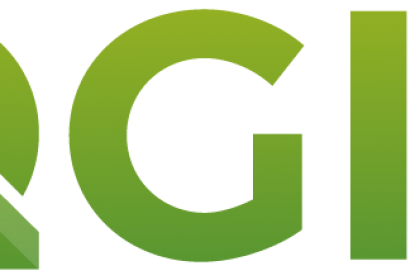
This tutorial is part of our QGIS tutorial series:
- QGIS 3 Plugins - Plugin 101
- QGIS 3 Plugins - Qt Designer Explained
- QGIS 3 Plugins - Signals and Slots in PyQt
- QGIS 3 Plugins - Geocoding with Nominatim Part 1 (First Steps)
- QGIS 3 Plugins - Geocoding with Nominatim Part 2 (Interactivity)
- QGIS 3 Plugins - Geocoding with Nominatim Part 3 (Best Practices)
- QGIS 3 Plugins - Geocoding with Nominatim Part 4 (Tests & CI)
- QGIS 3 Plugins - Set up Plugin Repository
- QGIS 3 Plugins - Background Tasks
A private QGIS plugin repository can be used to distribute QGIS plugins which are not fit for purpose for the official QGIS plugin repository.
In this tutorial you will learn how to set up your own QGIS plugin repository and register it in QGIS. You will use a simple yet powerful (the perfect combination IMHO) PHP project by the avid geospatial blogger and developer Michel Stuyts. Check out his blog too, some very nice inspirations all around QGIS and mapping.
Goals:
- set up a QGIS repository, either directly on the host machine oder via docker-compose
- set up Apache to serve the repository, optionally protected with Basic Authentication
- register private repository with QGIS
Haftungsausschluss
Validity confirmed for Ubuntu 18.04 und QGIS <= v3.10.2. The usage of docker-compose should make this tutorial platform-independent.
Sometimes you simply can't adhere to QGIS hard requirements for its hosted public plugin repository. There are also some softer etiquette rules or project requirements like
- branding of plugins with company logos, links to paid content etc.
- intentionally restricted user base
- commercial client restrictions
And instead of distributing zipped packages to your clients, why not use QGIS amazing flexibility and offer your users/clients the comfort of installing and updating plugins directly though QGIS? Exactly, sounds great and you'll see shortly how trivial that is.
Be sure to review the license requirements for your QGIS plugins in the case of a private plugin repository, included in Conclusions.
Either
- docker-compose installed
oder
- Apache web server installed
- basic knowledge of Apache web server
- basic knowledge of Docker und docker-compose
There are mainly two projects dedicated to set up your own QGIS plugin repository, including:
- Michel Stuyts' phpQGISrepository
- Boundless Geospatial's/Planet's qgis-plugins-xml
However, the latter is a more complex (though more flexible) solution involving a Flask app and several subcommands. You'll work with the former project which is set up quickly after cloning the repository:
git clone https://gitlab.com/GIS-projects/phpQGISrepository.gitFrom here on you'll have two options to bring up the project:
- docker-compose
- point the host-native (Apache) web server to the
phpQGISrepositorydirectory
Advantage docker-compose option
- No installation of external dependencies (Apache or PHP)
- Pre-configured Apache server with PHP support
- Platform independent, i.e. runs the same on Linux, Mac OS and Windows
Advantage native option
- Best if you have a (Apache) web server already running and PHP installed
- No virtualization of an entire OS via Docker, saving resources
- Also works for shared hosts
Which one you prefer and choose is entirely up to you. Needless to say that shared hosting is by far the cheapest option. We contributed a docker-compose.yml a while ago, to avoid installing PHP and configuring a web server on the host machine (also great for just trying it out). However, we'll show you both, the docker-compose and host-native web server and naturally we'll start with the harder one 😉.
This section assumes that you have a working and running Apache and PHP installation on your server. Check this via:
apache2 -v # checks if Apache is installed
service status apache2 # checks if Apache is running
php -v # checks if PHP is installedIf not, execute
sudo apt-get update && sudo apt-get install php apache2and follow the instructions on Digital Ocean to initalize your Apache web server.
First you need to make sure that you have the required Apache and PHP modules installed on your server:
This will make sure Apache can launch PHP scripts. You can check if it's already loaded and if not, install it (and restart Apache):
# verify if installed
a2query -m php7.x # x = your minor PHP version
# install if necessary
sudo apt-get install libapache2-mod-php7.x
# load module
sudo a2enmod php7.x
# restart Apache
service apache2 restartLast, check if your Apache is set up to discover and serve index.php files:
nano /etc/apache2/mods-enabled/dir.confIt should contain a block along the lines of
<IfModule mod_dir.c>
DirectoryIndex index.html index.cgi index.pl index.php index.xhtml index.htm
</IfModule>The important part here is that DirectoryIndex has index.php in some place. The order is merely for priority. So, in this case if both index.html und index.php were present, Apache would by default ignore index.php unless you tell it otherwise.
This library is a dependency of the phpQGISrepository project and sometimes needs to be installed additionally (the command won't do anything if it's installed already at the latest version):
sudo apt-get install php7.x-zip # x = your minor PHP version
service apache2 restartNow all you have to do is point an Apache site configuration to the directory holding the phpQGISrepository project. You might be familiar with the how-to, in which case you can skip the rest, follow your own preferred configuration and step back in at Step 3.
Whether you plan to use your server only for this QGIS repository (in which case we'd recommend the much cheaper option of a shared host) or you're running multiple domains/subdomains from your Apache, you'll have to configure it so it knows about your domain name and maps that domain to the directory holding your PHP project.
Let's not mess with Apache's default configuration and rather do one from scratch:
cd /etc/apache2/sites-available
nano qgis.example.com.confInside nano paste the following configuration (and obviously adjust for your domain):
<VirtualHost *:80>
ServerAdmin
ServerName qgis.example.com
ErrorLog ${APACHE_LOG_DIR}/error.log
CustomLog ${APACHE_LOG_DIR}/access.log combined
DocumentRoot /var/www/phpQGISrepository
DirectoryIndex index.php
</VirtualHost>Once you saved this configuration you'll have to verify the configuration, copy the phpQGISrepository directory to /var/www/, change the permissions to Apache's www-data Linux user, enable the site and restart Apache:
sudo apache2ctl configtest # should say "Syntax OK"
sudo cp -arf phpQGISrepository /var/www
sudo chown -R www-data /var/www/phpQGISrepository
sudo a2ensite qgis.example.com # the name of your conf file (minus .conf extension)
service apache2 restartIf you now visit http://qgis.example.com you should see the QGIS repository with an example plugin. If not, you likely have some typo or other slight mistake and it's worth comparing your files with ours or checking into Apache's error log, usually located at /var/log/apache2/error.log.
This option is not only cheaper but also much simpler, since your hosting provider takes care of all the configuration. Per FTP or SSH you can just copy the full contents of the phpQGISrepository's Gitlab repository into the web server folder (and delete whatever is there already) by following your provider's manual. You could even register a subdomain in your cPanel for qgis.example.com and follow the instructions to upload content for the subdomain's root. However, we never tried that and are not sure if that's supported by the majority of providers.
As soon as you did that, you should instantly see the QGIS repository on your registered (sub-)domain.
This couldn't possibly be simpler:
cd phpQGISrepository
sudo docker-compose up -dNow the project is up and running on port 8082 in a container called qgis-repo.
If you did this locally on your machine, you can visit http://localhost:8082 and the QGIS repository is right there. If it's on a remote server, you'll have to open port 8082 and http://server_ip:8082 will get you there.
Of course you can change the port to anything you like in the docker-compose.yml.
Finally you're all set up to publish your own plugins and get rid of the default example plugin.
If you've followed our other QGIS tutorials, you already know how to zip up a plugin to make it ready for publishing. If not, check out the last section of our first QGIS Plugin tutorial.
Once you have all plugins zipped up, you can copy them to the phpQGISrepository/downloads directory (where that is located depends on which option you chose to install the project). That's it. Your own plugins should appear in the browser!
From now it's a joy ride, thanks to QGIS intuitive UI. Open the Plugin Manager and navigate to Settings (Plugins ► Manage and Install Plugins ► Settings). Under Plugin Repositories click on Add and enter the required information:
Click OK and once it connected, look for any of your private plugins in the sidebar's All and enjoy!
In case you'd like to limit access to your splendid QGIS plugins to authorized users, you can opt to make use of Basic Authentication, which is also supported by the QGIS plugin manager.
You'll have to install the apache2-utils package which comes with the needed htpasswd utility and choose a user (here gisops) before entering a password:
sudo apt-get install apache2-utils
sudo htpasswd -c /etc/apache2/.htpasswd gisops # -c only when using the utility the first timeThe encrypted password is stored in cat /etc/apache2/.htpasswd.
In your site configuration file you'll need to set up the access restriction to /var/www/phpQGISrepository. With Apache, access restriction is set up on a directory basis. Add the following snippet to your /etc/apache2/sites-available/qgis.example.com.conf file within the <VirtualHost> block:
<Directory "/var/www/phpQGISrepository">
AuthType Basic
AuthName "Restricted Content"
AuthUserFile /etc/apache2/.htpasswd
Require valid-user
</Directory>Again, check the configuration before restarting Apache:
sudo apache2ctl configtest # should say "Syntax OK"
service apache2 restartIf you now visit http://qgis.example.com again, you should be asked for your credentials.
On a shared host you'll have to consult your provider if it's possible to override authentication with a .htaccess file. By default, Apache doesn't allow .htaccess overrides of any kind, but since most shared host sites are running Wordpress, which highly depends on overridable server configuration, it might even be possible. If you consult your provider, ask them which option is used in the AllowOverride directive. It should be All or at least AuthConfig.
With docker-compose you'll have to docker exec -it qgis-repo bash into the container and add the same block to /opt/docker/etc/httpd/conf.d/10-server.conf inside the <Directory "/app"> block.
Now you'll have to tell QGIS about the credentials to your private plugin repository.
In the Plugin Manager's repository settings Edit your previously defined repository and click on Edit at the Authentication settings (and set a Master password if not done before). From there click on the Plus sign to add a new Authentication setting and fill out the form according to your own settings:
Our recommendation is to use the host-native option if you need more than one private QGIS repository (e.g. for multiple clients) and/or have Apache and PHP installed anyways. docker-compose is great to give it a try and for one single repository on a server.
Whether or not you need a private QGIS plugin repository in the first place is of course up to you to decide. We strongly encourage you to publish your work on the public QGIS plugin repository so everyone has access to the functionalities and code, but at the same time we respect if there are circumstances prohibiting that. And in any case, we think it's good fun to try this out.
Also do remember that any code using the QGIS Python/C++ API must be licensed in terms compatible to GPL v2. In practical terms you need to make the source code available to anyone using your plugin. Usually that's being done by hosting the source code in public repositories on VCS platforms (Gitlab, Github, Bitbucket etc.) and linking to it in the metadata.txt. However, using a private QGIS repository generally means you don't want to disclose the source code to the general public. Our recommendation is to add a line to your plugin's UI saying "Please contact us at if you want access to the source code". Even though QGIS Python plugins are actually distributed as source code, no binaries, it might be considered too technical for a user to look up the directory your plugin was installed to. Better safe than sorry.





